Onboard Meta devices on the XR Platform¶
To onboard a Meta Quest device you will have to do the following
- Set up a Meta developer account with Two-factor authentication
- Factory reset your Meta device
- Download and install the Supportsquare XR Installer to your Windows PC
- Install the Supportsquare Appmanager onto the Meta Quest device during the Meta setup steps
Warning
Performing a factory reset will wipe away all applications and files on the headset
Set up Meta developer account¶
- If you already have a Meta developer account with Two-factor authentication and an organisation, skip this step

-
If you don't have a Meta developer account, go to developer.meta.com/horizon
-
Press 'Log In' and create a new account
-
Preferably, this should be done by your IT admin or the person who will be responsible for this headset
-
Note that you do NOT need to create a new account for every headset
-
What you’ll need:
- A unique email address for your account
- A phone ready for two-factor authentication
- A phone with the App Store or Play Store

-
Go to accountscenter.meta.com to open the Account Center
-
Click on 'Password and security' and afterwards choose 'Two-factor authentication'

-
Click on your account and when prompted, choose 'Text message' as the option for Two-factor authentication
-
Enter your cellphone number and verify it by filling in the confirmation number sent to you

-
Return to developer.meta.com/horizon and log back in if necessary
-
When prompted, quickly create a Meta Horizon profile by pressing 'Next' and following the steps

- Once the account is verified and your Meta profile is created, you are able to create an Organization. Click on 'My apps' in the top right corner on the Meta Horizon dashboard

-
Fill in the name of your organisation, toggle 'I understand' before pressing the 'Submit' button
-
Your Meta Developer Account should be good to go
Choose headset type¶
Meta Quest 3¶
1. Perform a Factory Reset¶
You can reset the device in two ways:
Via the Meta Horizon app (if your device is connected to the app and has the latest OS installed):
- Go to the device’s settings

-
Tap Advanced Settings → Factory Reset
-
The device will be removed from your account and can be reconfigured
Via the device itself:
-
Turn off the device
-
Hold Power + Volume Down until the Meta logo appears. Release the button as soon as it appears
-
In the recovery menu, navigate to Factory Reset using volume buttons
-
Confirm with the Power button
2. Initial Setup¶
- Proceed with the initial Meta setup until system updates are completed
3. Pair the Device with the Meta Horizon App¶

- Open the Meta Horizon app and log in using your Meta Developer Account

- In the Meta Horizon app, go to your devices. Press 'Pair headset'

- Select your type of device

-
The app might prompt you to allow more permissions
-
Once you do, it should automatically connect your headset to your Meta Developer Account
-
If it doesn't, you can use the 5-digit code seen in the headset and enter it in the app to manually connect your headset
-
Once paired, follow the Meta setup steps on the app until you are instructed to return to your device. You should see the following screen. Do not advance the Meta setup steps until further instructed
Warning
Advancing too far into the Meta setup will fail the onboarding procedure and you will have to restart from the beginning!

- Now you can enable Developer Mode in the app

- Open the Headset Settings

- Select Developer Mode

- Set Developer Mode to enabled
4. Install Supportsquare Appmanager with XR Installer¶
-
Connect the device to your PC
-
If this is the first time connecting the device to the PC, allow the USB-debugging pop up in the device. 'Always allowed' is preferred
-
Use XR Installer to install the Supportsquare Appmanager
-
You should now also be able to enable Device Owner Mode through XR Installer
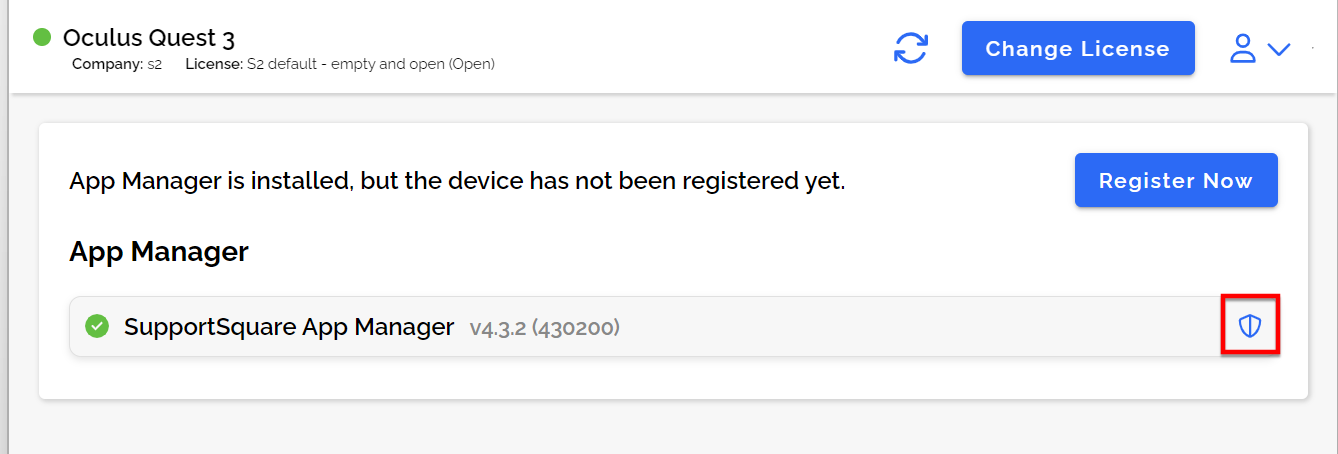
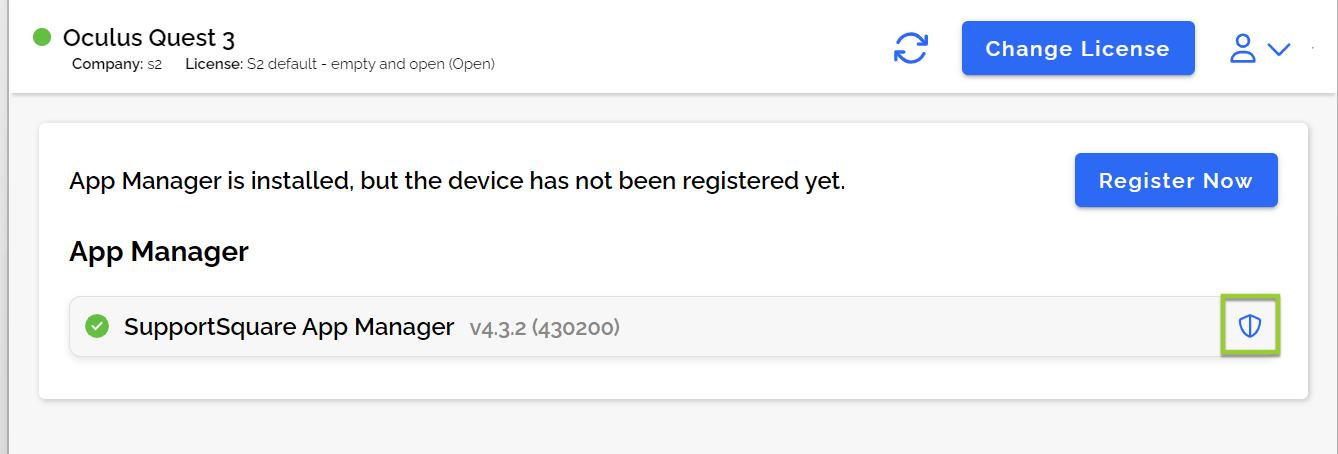
-
Do this by clicking the shield icon
-
If a red popup appears, the setup went too far — restart from the beginning
-
Check in the device for additional instructions from the Appmanager (e.g., location permissions). Accept all permissions
-
Register the headset by pressing 'Register now'
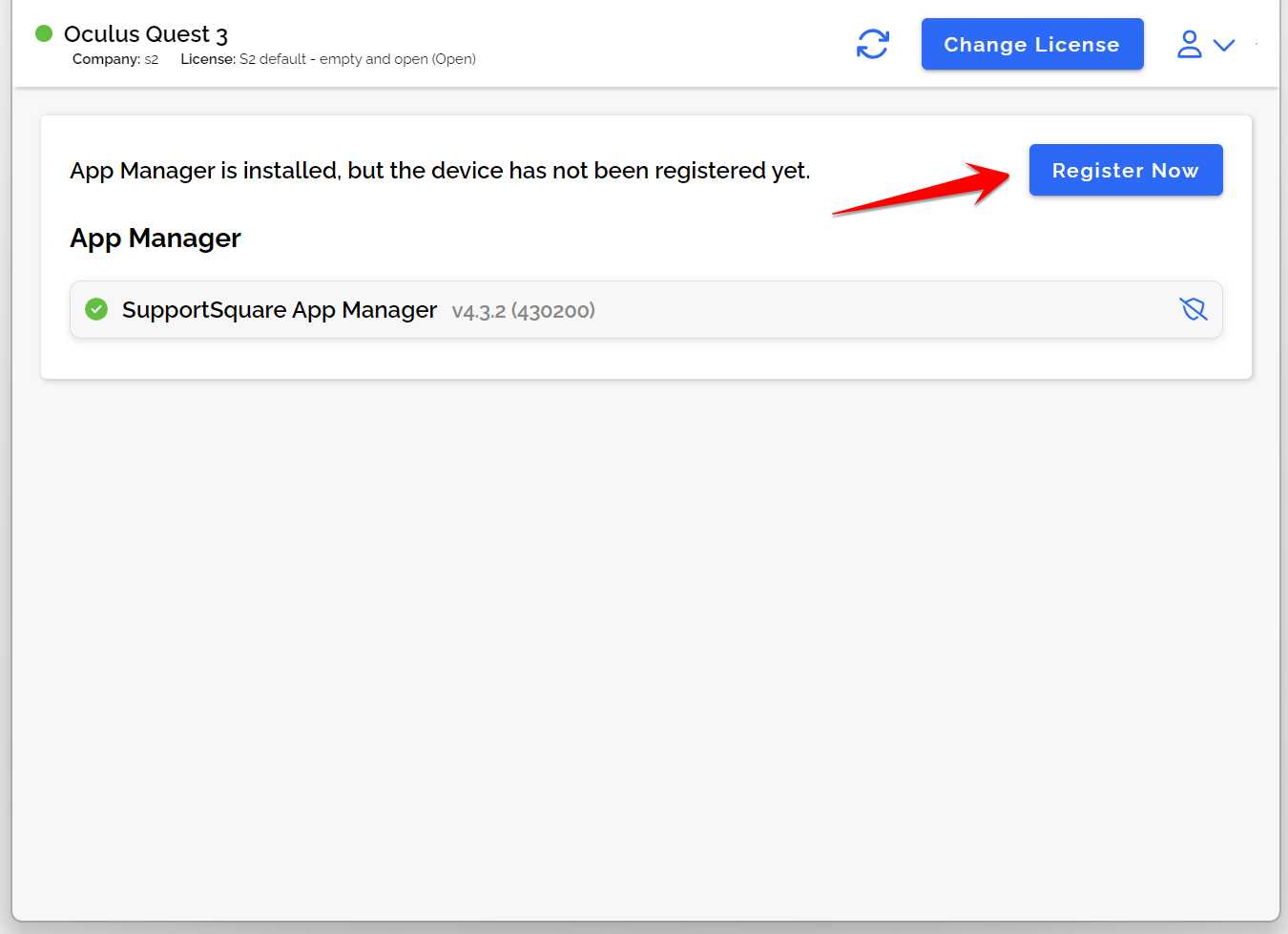
- Optional: Install applications
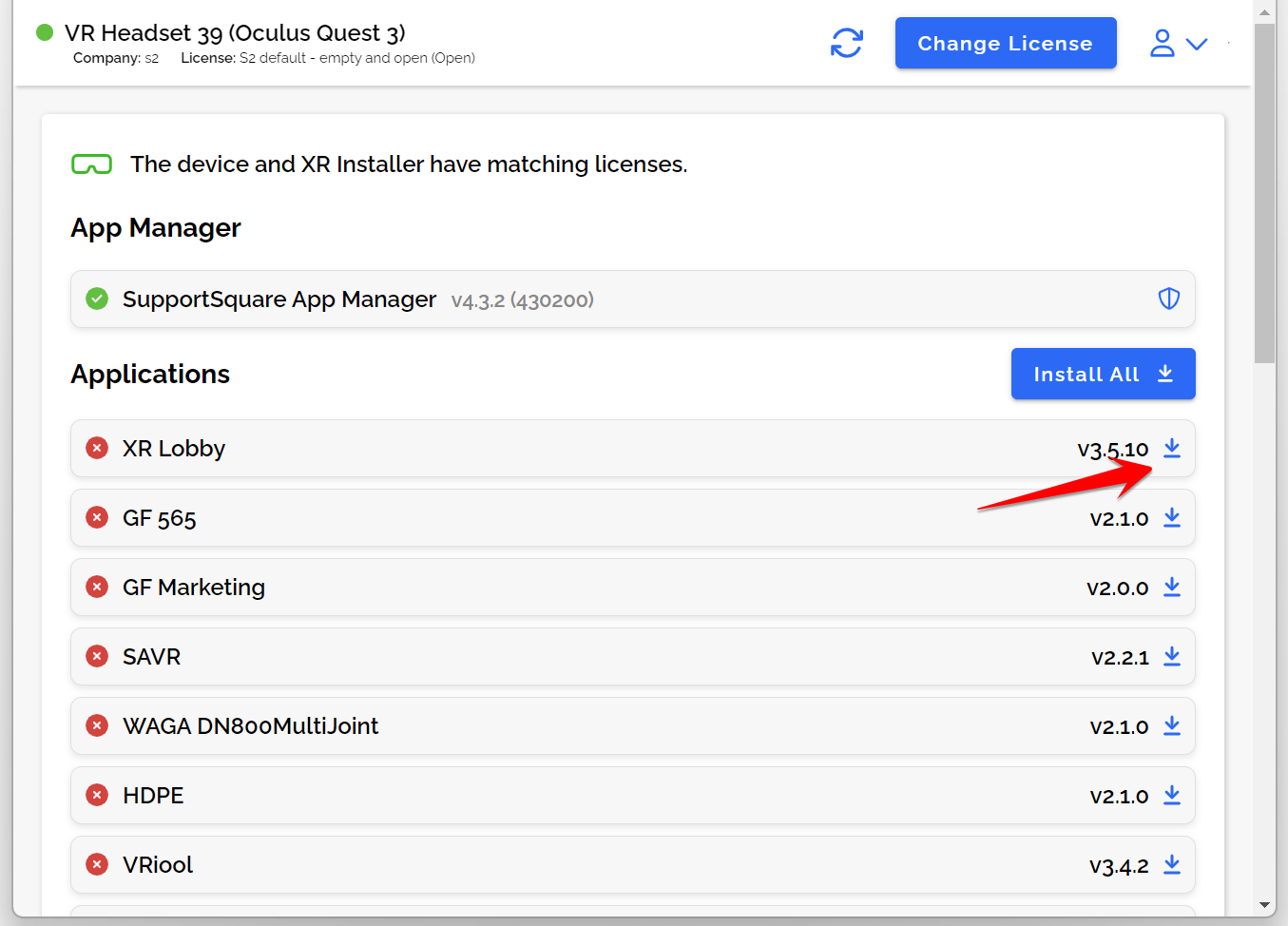
5. Finalize Meta Setup Steps¶
Once Device Owner Mode is correctly activated:
-
Restart the device
-
Continue the Meta setup process to the end
6. Finalize with XR Installer¶
Once you reach the Meta Home screen, you can use the XR Installer to install additional applications
Meta Quest 2¶
1. Perform a Factory Reset¶
You can reset the device in two ways:
Via the Meta Horizon app (if your device is connected to the app and has the latest OS installed):
- Go to the device’s settings

-
Tap Advanced Settings → Factory Reset
-
The device will be removed from your account and can be reconfigured
Via the device itself:
-
Turn off the device
-
Hold Power + Volume Down until the Meta logo appears. Release the button as soon as it appears
-
In the recovery menu, navigate to Factory Reset using volume buttons
-
Confirm with the Power button
2. Initial Setup¶
-
Proceed with the initial Meta setup until system updates are completed
-
Stop after the system updates — do not continue the Meta setup until instructed (see step 5)
Warning
Advancing too far into the Meta setup will fail the onboarding procedure and you will have to restart from the beginning!
3. Pair the Device with the Meta Horizon App¶

- Open the Meta Horizon app and log in using your Meta Developer Account

- In the Meta Horizon app, go to your profile and open the settings

- Under device management, open the 'Devices' category

- Select your type of device

-
The app might prompt you to allow more permissions
-
Once you do, it should automatically connect your headset to your Meta Developer Account
-
If it doesn't, you can use the 5-digit code seen in the headset and enter it in the app to manually connect your headset
-
Once paired, you can enable Developer Mode in the app

- Open the Headset Settings

- Select Developer Mode

- Set Developer Mode to enabled
4. Install Supportsquare Appmanager with XR Installer¶
-
Connect the device to your PC
-
If this is the first time connecting the device to the PC, allow the USB-debugging pop up in the device. 'Always allowed' is preferred
-
Use XR Installer to install the Supportsquare Appmanager
-
You should now also be able to enable Device Owner Mode through XR Installer
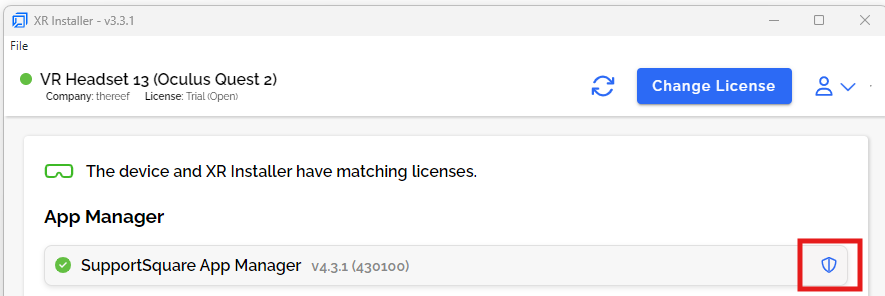
-
Do this by clicking the shield icon
-
If a red popup appears, the setup went too far — restart from the beginning
-
Check in the device for additional instructions from the Appmanager (e.g., location permissions). Accept all permissions
5. Finalize Meta Setup Steps¶
Once Device Owner Mode is correctly activated:
-
Restart the device
-
Continue the Meta setup process to the end
6. Finalize with XR Installer¶
Once you reach the Meta Home screen, use XR Installer to complete the Passerelle onboarding process:
- Register the headset by pressing 'Register now'

- Install applications