Onboard and manage devices with XR Installer¶
The XR Installer is a windows application created to onboard your (VR) devices when you come in contact with the XR Platform for the first time. It adds the license file, app manager and applications without you having to put devices on your head.
Warning: not compatible with other device management software
Download the XR Installer¶
Use this link to download the XR Installer for Windows.
Watch the tutorial¶
Watch the tutorial on installing devices here.
Manual¶
Open the XR Installer and log in¶

When opening the XR Installer, you will first need to log in. Make sure your computer is connected to the internet. The login credentials are the same as those for the XR Platform.
First time use¶

The first time you start the XR Installer, you will need to provide a license file. This allows the XR Installer to identify which organization you belong to. Don’t have a license file? Contact us or your administrator!
Connect your device¶

Once you have logged in, you can connect the device to your computer with a cable. Make sure the device is turned on and connected to WiFi.
The device won't connect?¶
If the device is still not detected after you have turned it on and connected it, it is likely not yet in Developer Mode. Press the blue button in the middle of the screen and follow the on-screen steps to Enable Developer Mode on the device.
 The XR Installer will guide you through the process to enable Developer Mode.
The XR Installer will guide you through the process to enable Developer Mode.
For more information on developer mode, look here.
Setup device¶
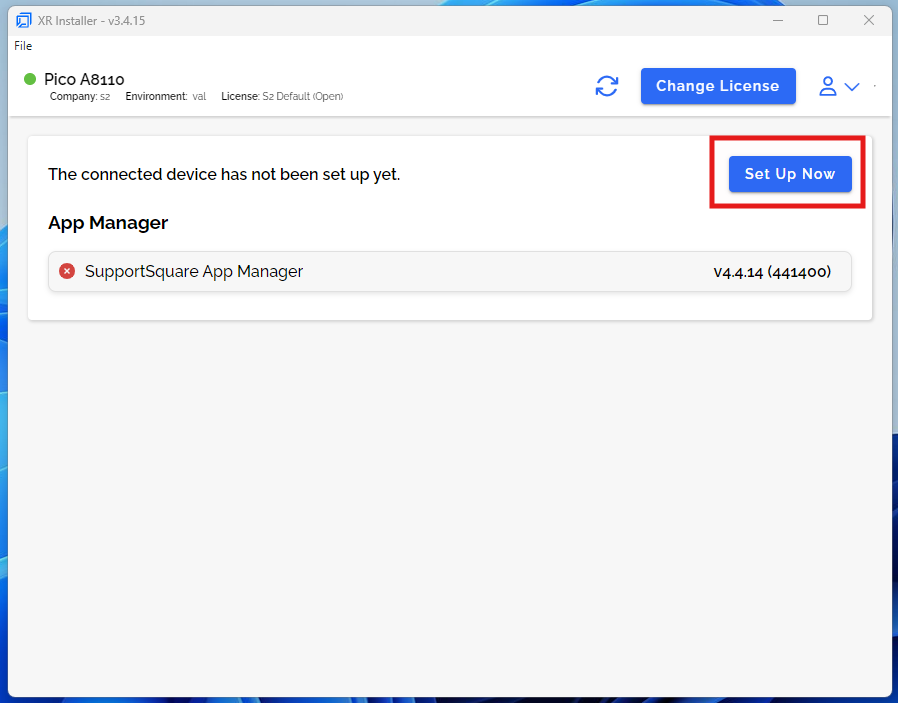
- We can now set up the device. If the Supportsquare Appmanager is not yet installed on the device, you will see the following screen. Press 'Set Up Now' to start the setup procedure.
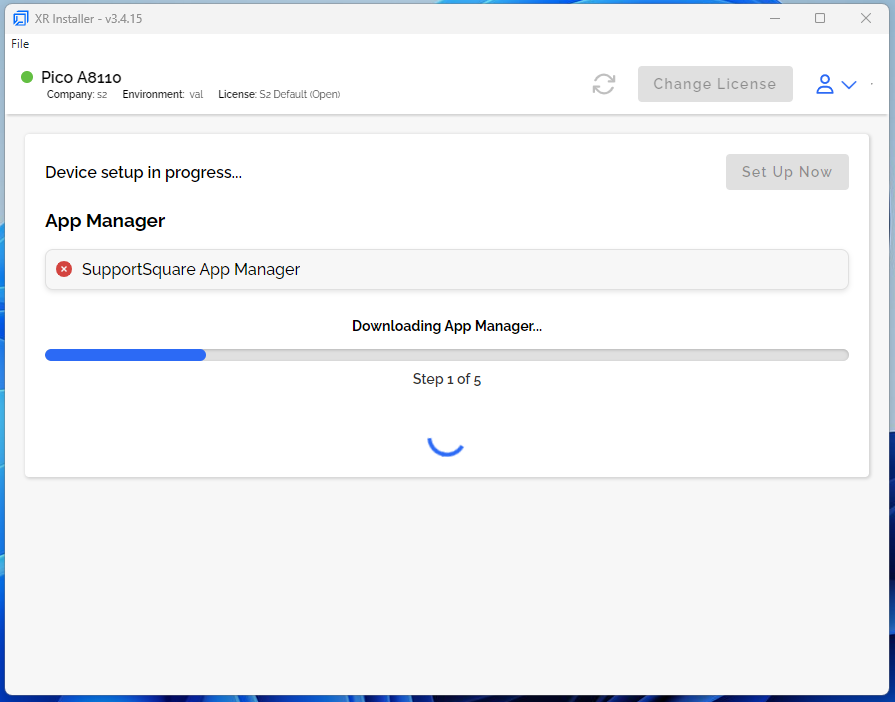
- The Installer will start the installation procedure.
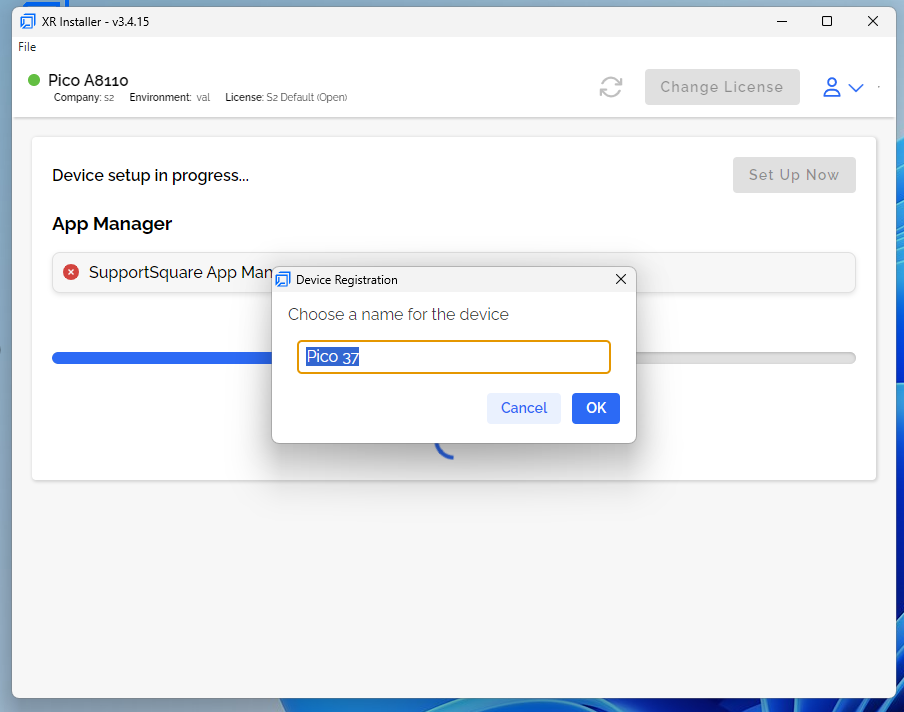
- During the procedure, you'll have to choose a name to register the device.
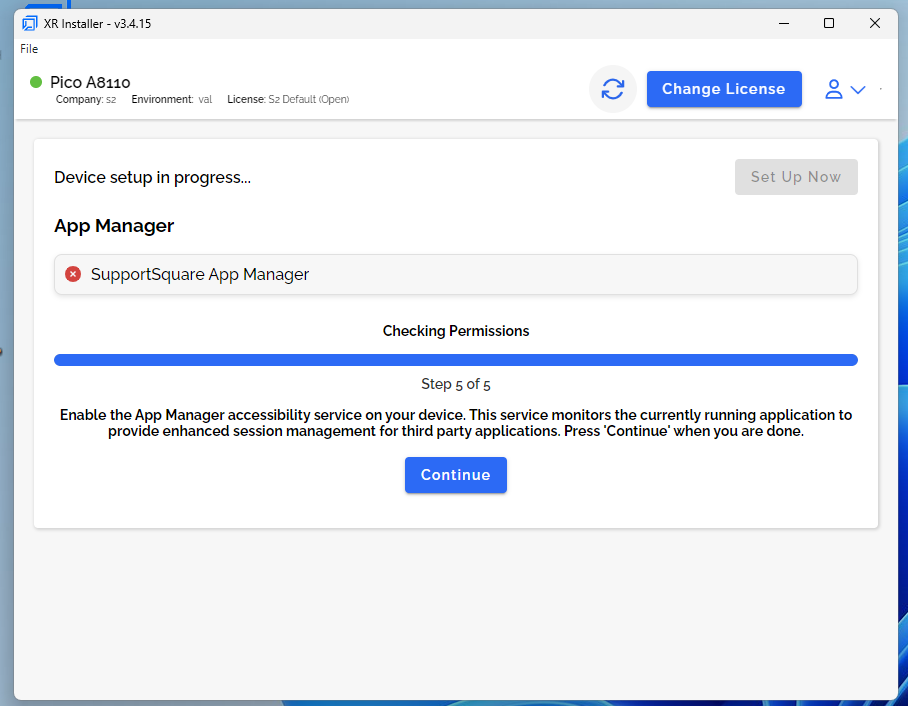
- For the final step, put on the device to accept accessibility services.
.png)
.png)
- When allowing this, features such as device streaming or remote pushing from the XR Platform will work more optimally.
Install managed applications¶
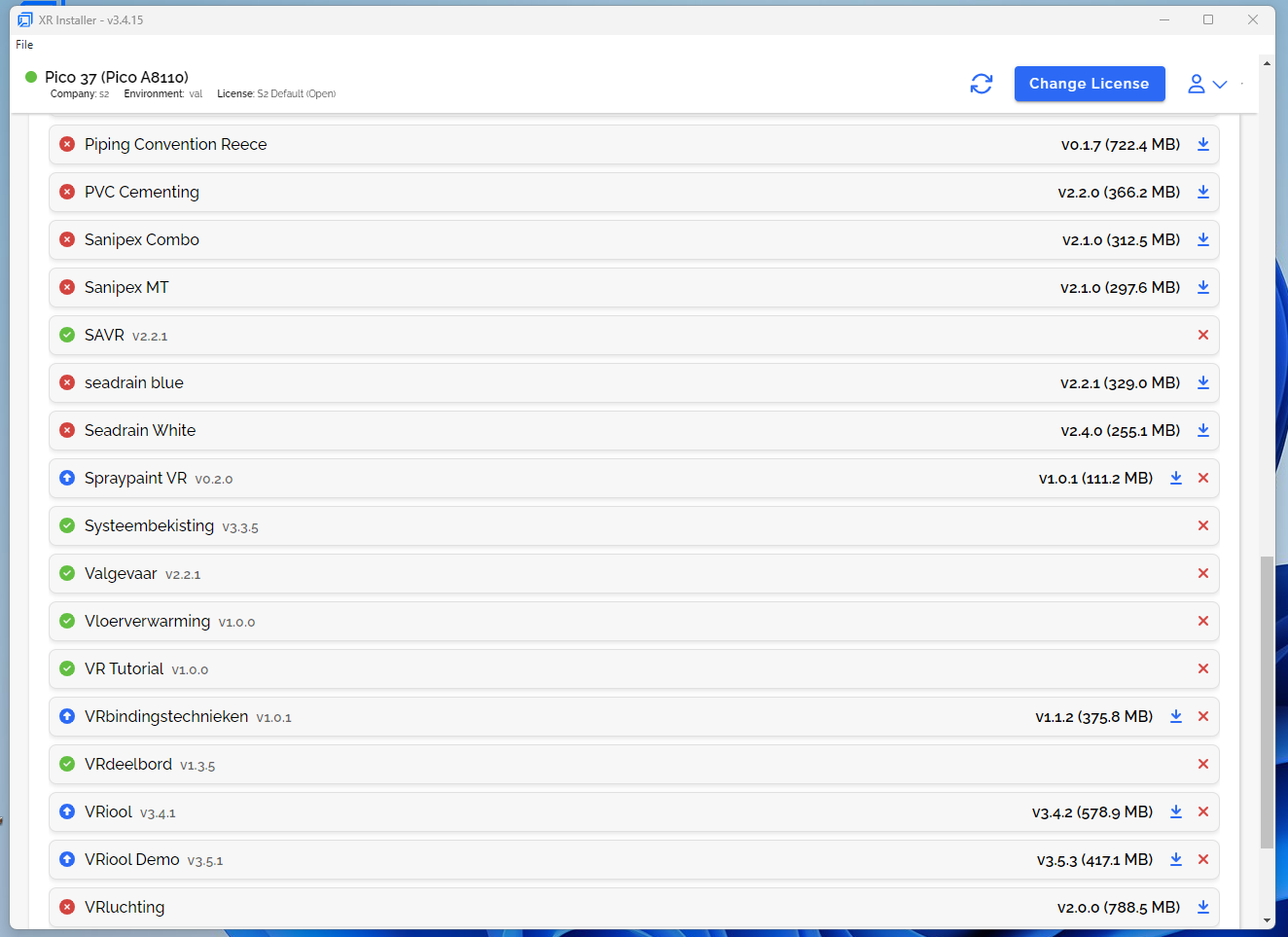
The device is now ready for use! We can further prepare the device by downloading and installing Managed applications. You will see a list of all the applications available in the subscription. Press 'Install all' to install them all at once or install them one by one.
Feel free to update applications here as well.
Find Unmanaged applications¶
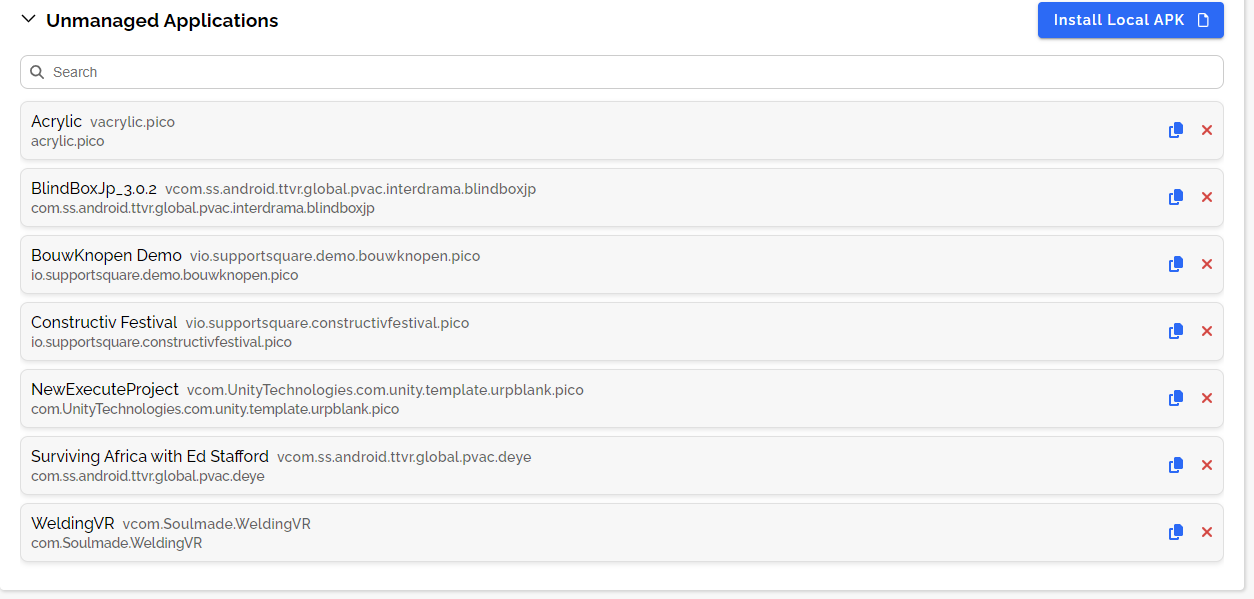
When the device has unmanaged applications (e.g. bought in the device store) you can find information such as the symbolic name here. The symbolic name could be used to add the application to the XR Platform with the right access.
Update the app manager¶
Pico devices¶
- To update the Supportsquare app manager, connect your device to the XR Installer.

-
Revoke the Device Ownership first by pressing the shield Icon.
-
After this, you can update the app manager. Don't forget to re-invoke Device ownership after this.
Meta devices¶
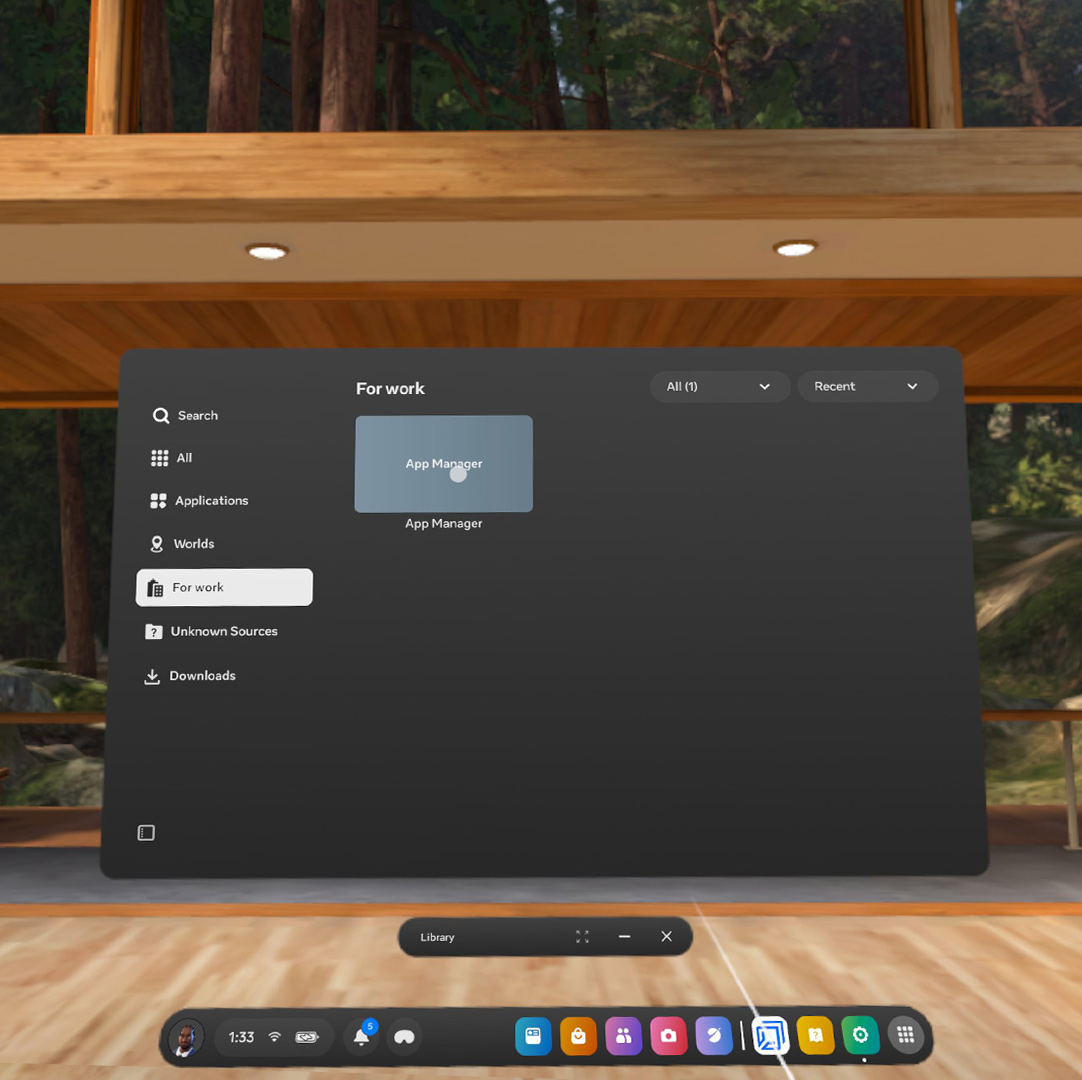
- Open the app manager on the device.
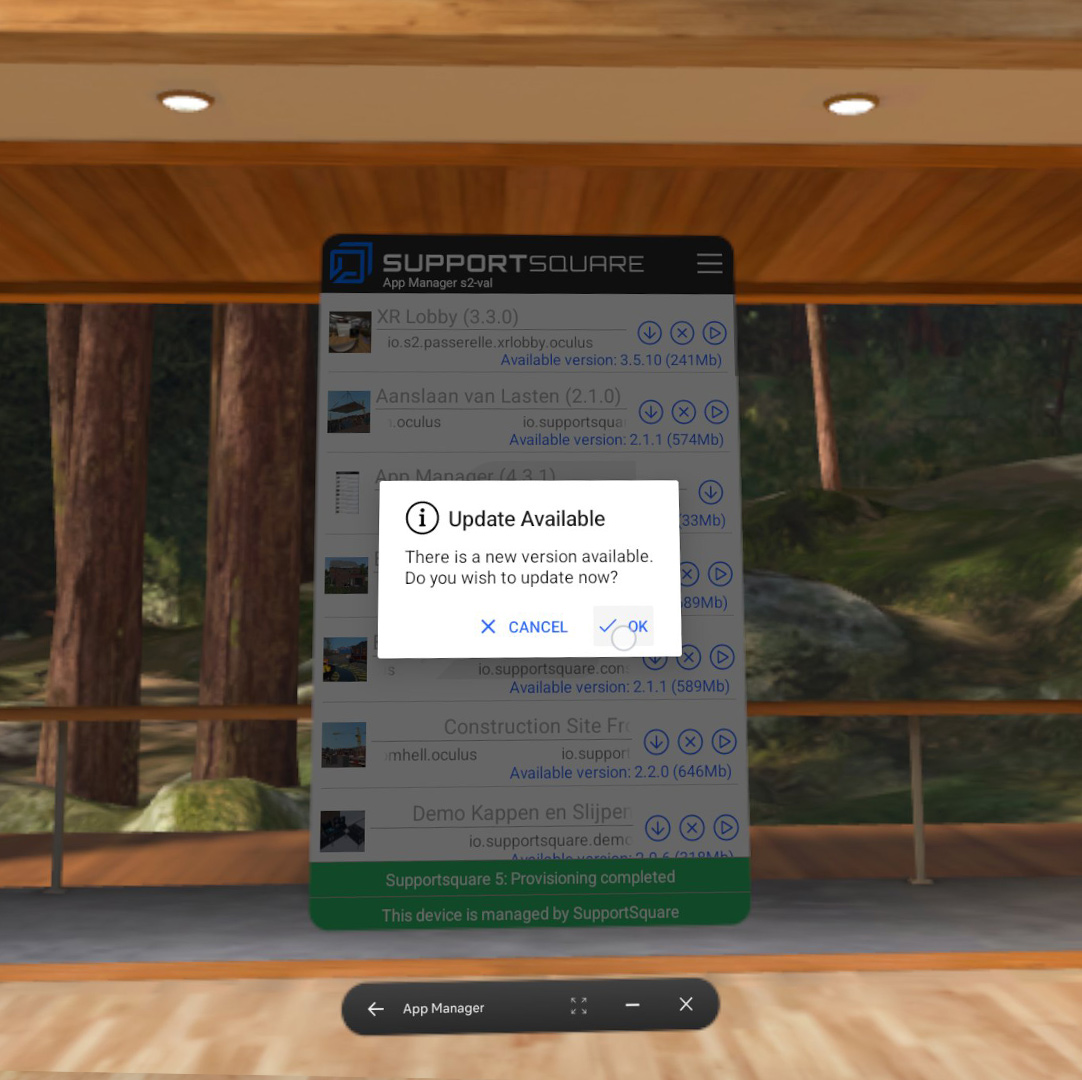
The app manager will ask to download the new update. Press 'Ok' to start updating. The app manager might close during the process.
Update your device from the XR platform¶

Your device is now onboarded and available on the XR Platform. Instead of using the XR Installer, you can also remotely update apps on your device.