Invite people to a Workplace¶
Plan a meeting with coordinator tools¶
This option is ideal if you want to organize a formal guided tour or experience. You will attent the meeting in VR with your participants.
Note
Make sure Explore square is selected. You can change squares by clicking on the corresponding icon.

Note
Make sure you have the Planner role. You can change roles by clicking on them and switch to another one in the list.

-
Click on ‘Plan Meeting’.
-
Give a title to your meeting. This could be the name of an event or exhibition for example.
-
Add people from your organization. You and your invitees will receive a pin code by email to join your explore environment.
-
Be sure to log in with your own coordinator pincode, as you will need the coordinator tools.
-
Use the pin code in the Explore elevator.

How to use the coordinator tools¶


-
You have entered the Explore Workplace with your coordinator pincode. To summon the coordinator menu, turn your left hand towards you, select the time button and press the people icon.
-
Here you’ll find all options that will make coordinating your meeting much easier. Use your other hand to press the buttons. You can use Touch or the pointer and trigger button.
Mute self¶
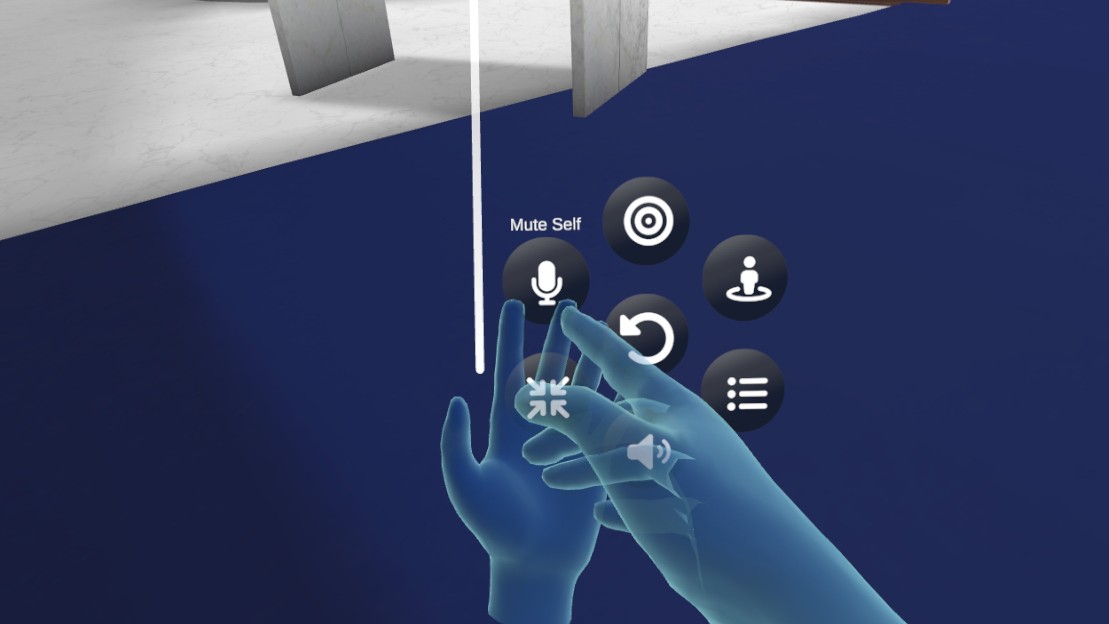
- Use this option to mute yourself in the workplace. If you stand near the participants in real life, they could have difficulties to understand you properly.
Mute others¶

- Use this option to block audio input from participants. They could be standing close together in real life or you need them to listen to your presentation.
Disable teleport¶

- To keep your participants from teleporting all over the workplace, you can disable their teleportation. Don’t forget to switch this back on if they need to follow you.
Ping tool¶

 - Use the Ping tool to draw the attention of your participants to certain places or objects. Press the trigger button to make an arrow appear in the direction of your pointer.
- Use the Ping tool to draw the attention of your participants to certain places or objects. Press the trigger button to make an arrow appear in the direction of your pointer.
Participant list¶


- In the participants list, you can see everyone that joined your workplace, teleport them to you or the other way around. You can also remove them from the workplace.
Gather others¶


- With gather others, you can summon your participants close to you. The arrow and avatar indicate where they will arrive. Press the checkmark to confirm where you want to place them.
Use XR Instructor and watch live the streams of your participants¶
This option is ideal on an exhibition or demo experience if you don't know the participants. This mode is more free and has no coordinator tools to guide participants.
Visit this page to gain more info of using XR Instructor for Explore